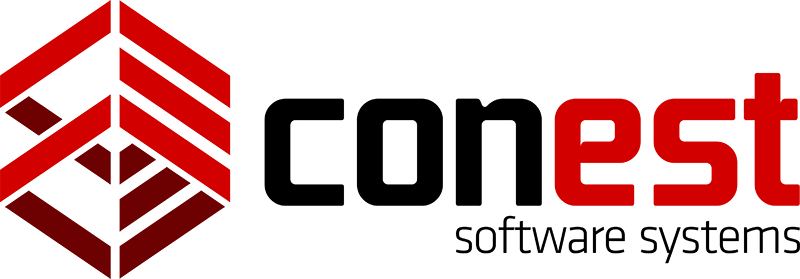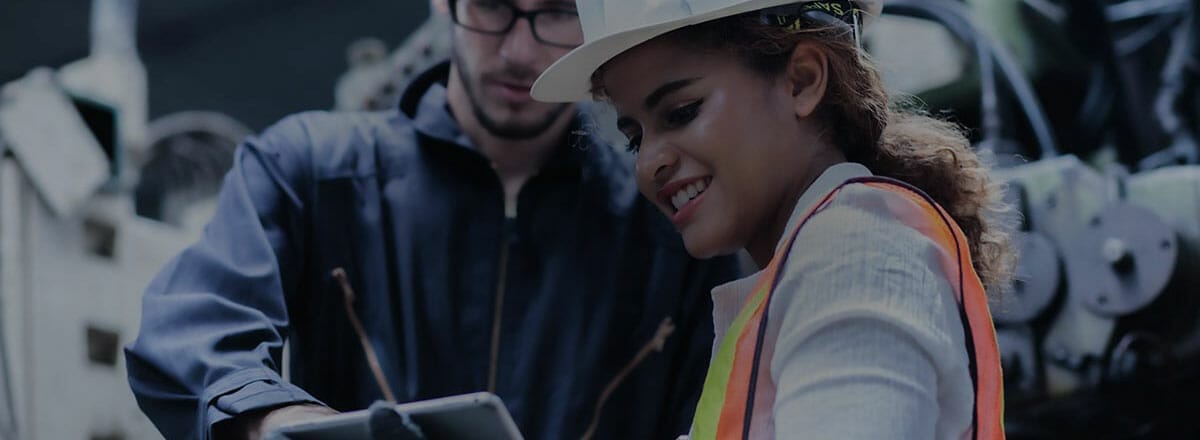Most IntelliBid users are familiar with the Quotes, Equipment, and Subcontracts tabs that appear in Bid Recap. What you may not realize is that you don’t need to go as far as the Bid Recap screen to set up your Quotes. You can do so from the Quotes section that appears on the Access Bar on the left side of your screen. This section allows you to do all the setup on your Quotes, Equipment, and Subcontracts beforehand.
In this section, you can select which of your Vendors you expect to receive Quotes from, even if you have not yet received the Quote (you can always enter that information later, either here or in Bid Recap).
Quote Breakdown Feature
When you receive the Quotes from your vendors, you have options as to how you enter those values. If the vendor has given you a lot price for the entire package, simply enter that number for that vendor. If they give you unit pricing for each item in the package, you can use the Quote Breakdown feature. Enter designations and quantities for each vendor, and IntelliBid will analyze the results, giving you a “best buy” price for each item in the package.

Once your Quote prices are entered, you’re ready to go to Bid Recap and select the Quotes you want to include in your Bid. You can manually select the Quotes you plan to accept, or simply click the Select button and let IntelliBid choose the lowest Quotes automatically.

If one of your Quotes does not meet the spec, you can mark it as a Substitute Quote; IntelliBid will only select a Substitute if the price difference exceeds a predetermined threshold. Using the Select button rather than doing it manually also offers the security of knowing that you haven’t missed a Quote somewhere.